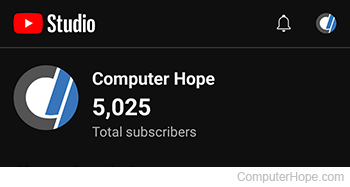How to switch between YouTube accounts

While you don't need an account to view videos on YouTube, there are numerous benefits, like subscribing to other users' channels or leaving comments for their content. Some YouTubers even have multiple accounts. For example, they may have a personal account for content surrounding their interests, and a business account used to make a living.
Whatever the reason, if you have more than one YouTube account and need to switch between them, choose how you're accessing YouTube below and follow the instructions.
Switch between YouTube accounts on a computer
This section contains steps for users who access YouTube on a desktop or laptop computer via their website.
- Go to the YouTube website, and click
 in the upper-right corner (if you're not already signed in to your account).
in the upper-right corner (if you're not already signed in to your account). - In the upper-right corner of the screen, click your profile icon.
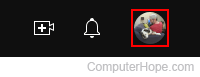
- Select Switch account from the drop-down menu.
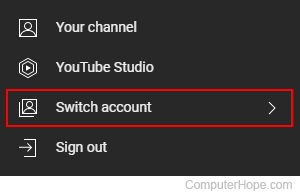
- Under Accounts, select the other account/channel.
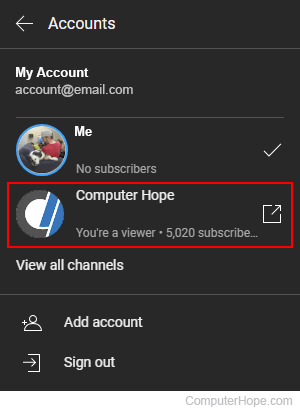
- If successful, you should notice your channel icon (upper-right corner) change to the other account and be taken to its Dashboard.
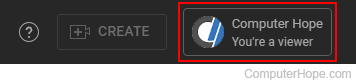
Switch between YouTube accounts on a mobile device
This section contains instructions for users who access the YouTube Studio app on a smartphone or tablet. Realize these steps may vary slightly between Android devices, and if you're using an iPhone or iPad.
While you can initiate an account switch through the regular YouTube app, upon doing so, you are redirected to YouTube Studio. Therefore, we suggest downloading and opening the YouTube Studio app first.
- Open and sign in to the YouTube Studio app.
- Ensure the Dashboard tab is selected (lower-left corner), and then tap your profile icon in the upper-right corner.
![]()
- Tap the right arrow next to your current account.
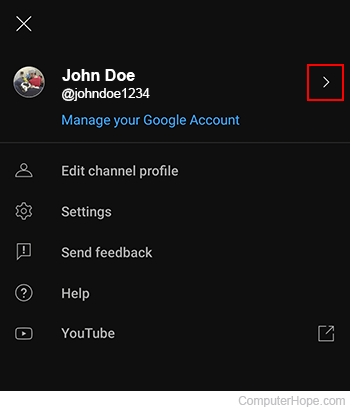
- Tap the account you want to use.
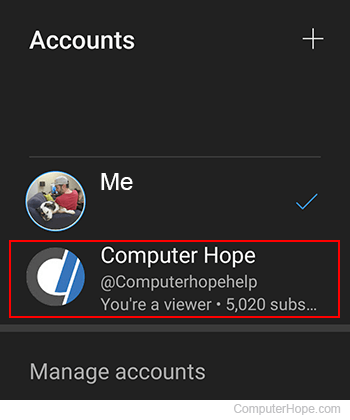
- You should now be taken to the other channel's Dashboard and see its icon in the upper-right corner.