Top 10 Firefox shortcut keys everyone should know
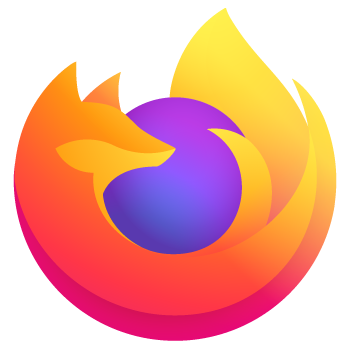
Below is a listing of our top 10 favorite Firefox keyboard shortcuts. Learning these shortcuts will greatly improve your productivity and overall experience with Mozilla Firefox.
Ctrl+T and middle-click
Pressing Ctrl+T opens a blank new tab. To open any link in a new tab, press your middle mouse button (often the scroll wheel) to open that link in a new tab.
Ctrl+Shift+T
If you close a tab you didn't want closed, press Ctrl+Shift+T to undo any tab close. Pressing this multiple times reopens multiple closed tabs.
Ctrl+L or F6
Pressing Ctrl+L or the F6 quickly get to the address bar.
Ctrl+F or /
Pressing Ctrl+F opens the find feature. Using this shortcut, you can quickly find text on the same page. To do a quick find and have Firefox scroll to the text location as you type, press forward slash (/) instead while in the browser.
Ctrl+W
Pressing Ctrl+W close the current open tab if multiple tabs are open. If only one tab is open this keyboard shortcut closes the browser window.
If multiple tabs are open and you don't want to close each tab, use Alt+F4.
Ctrl+Tab or Ctrl+Shift+Tab
The keyboard shortcuts Ctrl+Tab and Ctrl+Shift+Tab switches between open tabs in different directions.
Ctrl+D
Pressing Ctrl+D adds a bookmark window for page currently viewing.
Ctrl+<plus>, Ctrl+<minus>, and Ctrl+0
Pressing Ctrl++ (plus symbol) increases the font size. Pressing Ctrl+- (minus symbol) decreases the font size. To reset the font size back to the default, press Ctrl+0 (zero).
F11
Pressing F11 makes the screen full screen, removing all toolbars and status bars.
Ctrl+J
Pressing Ctrl+J opens the Download Manager window.
