Notepad
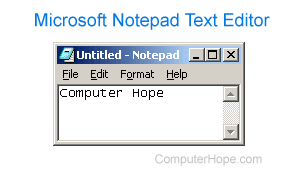
Notepad is a generic text editor included with all versions of Microsoft Windows that lets you create, open, and read plaintext files with a .txt file extension. If the file contains special formatting or is not plaintext, it cannot be read in Notepad or only shows garbage. The image shown here is a small example of what the Notepad may look like while running.
If you need built-in features, such as a spell checker, grammar checker, font sizes, multimedia (e.g., pictures), etc., use a word processor and not a text editor.
How to open Notepad
Users using Microsoft Windows can open Notepad (notepad.exe) by following the steps below.
Windows 10 and 11
- Press the Windows key.
- Type notepad in the search field.
- Click the Notepad program in the search results.
Windows 8
- Go to the Windows Start Screen.
- Type notepad.
- Click the Notepad option in the search results.
Windows 7 and earlier
or
- Click Start.
- In the Start menu, click Programs or All Programs, then click the Accessories folder.
- Click the Notepad icon.
If you're having difficulty finding Windows Accessories, see: Where do I find Accessories in the Windows Start menu?
How to create a text file using Notepad
Open Notepad and type the text you want in the file. Once done, save the file by clicking File and selecting Save. When saving the file, make sure the file is saved with a ".txt" extension.
or
On the Windows desktop or in any folder, right-click an empty spot. In the pop-up menu, select New and then Text Document. After this is done, a "New Text Document" file should appear. Double-click this file to open the text document, or rename the file to help you identify it, and then open the file.
Can you insert a picture in Notepad?
No. Notepad is a plaintext editor and does not support pictures. To insert pictures, consider using WordPad instead of Notepad. Realize a WordPad document contains pictures must be saved as an .RTF (rich text file), not a .TXT (plain text file).
How to change the font in Notepad
When released, Notepad had no font options. However, with the new releases of Microsoft Windows, there are now font options that allow you to change the view of how text appears in Notepad.
Notepad is a plaintext editor; plaintext files don't support fonts. When you change the font in Notepad, it changes how the font appears to you in Notepad. If the file were opened in another text editor or computer, it would use the font settings of that editor or computer. To change the font of the text in the file, you need a rich text editor like WordPad or Microsoft Word.
To change the view of a font (style and size) in Notepad, follow the steps below.
You cannot change the font color in Notepad. Only black is available for text.
- In the menu bar at the top of the Notepad window, select Format, then Font.
- In the Font window, select the desired font in the Font list.
- Additionally, you may select a style, like bold or italic, from the Font style list. You can also choose a different size for the text you type in the Size list.
- When you've finished your selections, click OK to save the changes.
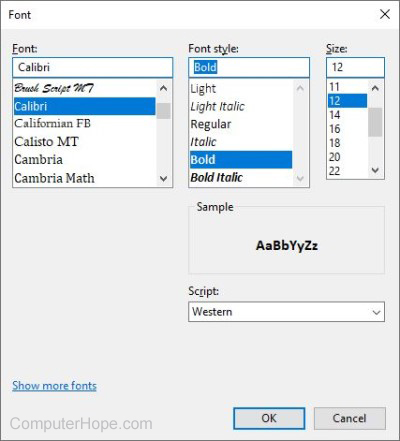
Can you center text in Notepad?
No. Notepad is a plaintext editor and does not support the ability to center text, align text, or apply other formatting.
How do you print a Notepad document?
- In Notepad, open the document you want to print.
- In the file menu, click File, and select Print.
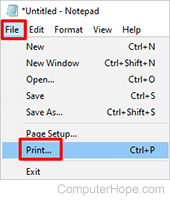
- Select the printer that you want to use to print the document.
- Click Print.
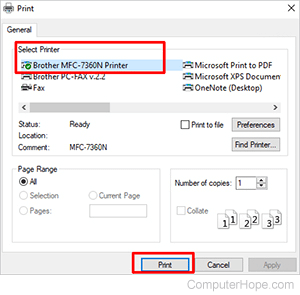
Where is Notepad on my Apple Mac?
Apple macOS does not include Notepad. Use the TextEdit program instead.
Where is Notepad on my mobile device?
Mobile devices, like a smartphone and tablet, do not have the Notepad app. On an iPhone and iPad, instead of Notepad, there is a Notes app. On Android devices, the Google Keep app is available by default.
Other Notepad-like apps are available for mobile devices on Apple's App Store and the Google Play Store.
Notepad alternatives
Creating anything other than a basic plain text file in Notepad can be difficult. If you are looking for a free alternative to Notepad, we highly recommend Notepad++, an excellent free and open-source alternative. Notepad++ supports syntax highlighting, regular expressions, autocomplete, and more.
If you're using Microsoft Windows and looking for a rich text editor that offers text formatting, alignment, fonts, and images, consider WordPad. WordPad is also included in all versions of Microsoft Windows.
Editor, File, Formatting, Note, Plain text, Software terms, Text, Text editor, Windows Accessories, Word, WordPad, Word processor
