Save

Save is writing data to a storage medium, such as a floppy disk, CD-R (compact disc recordable), USB (universal serial bus) flash drive, or hard drive. The save option is found in almost all programs, commonly under the "File" drop-down menu or through an icon that resembles a floppy diskette. When clicking the Save option, the file is saved as its previous name. However, if the file is new, the program asks the user to name the file and where to save the file.
You may also use the Save As option to make a copy of the file you've already created or rename it.
Use the keyboard shortcut Ctrl+S or Control+S on a PC to save a document or file at any time. If you are using a Mac, use the Command+S keyboard shortcut.
What does the save icon look like?
It is up to the program developer to decide how the save icon appears. However, to keep the familiarity of past computer programs, the save icon often looks like a floppy disk, which should resemble one of the icons shown below.
![]()
File menu with the Save and Save As options
The picture below is an example of the typical file menu with the Save option.
Some programs may hide this menu. If you do not see a file menu, try pressing the Alt on the keyboard. Or, try moving the mouse to the top of the screen. Or, look for a hamburger menu button.
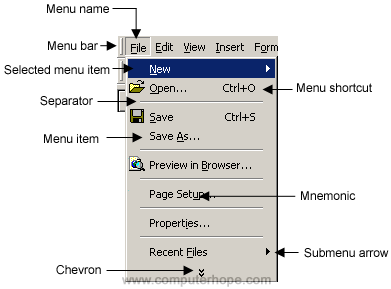
When saving, should I overwrite?
When saving a previously existing file, programs ask to overwrite the file. If you click "Ok" or "Yes," the previous file is replaced with the new version. To save the file as a different name or in a different location, choose the Save As option instead of Save.
Why do we need to save files?
Unless the program you are using automatically saves as you are working, if a file is not saved, it is lost. For example, if you are writing a book and the computer loses power or the computer crashes and must be rebooted, your work is lost. While you work, data is saved in RAM (random-access memory), a fast, volatile memory device. It's called "volatile" because RAM loses its data when its power source is lost or turned off. In contrast, your a hard drive is "non-volatile" storage because it retains its data even when powered off.
When a document or file is saved, changes that happen after saving would be lost if something happened to the program while creating the file.
Where are files saved?
A program saves files to the destination of your choice. The program may default to a specific folder (e.g., My Documents) or may use the last used location as the starting place to save a file. You can browse to the folder or drive you want to save the file or use the default location.
How to save a file to the desktop
When you choose the Save or Save As option in your software, you can choose your desktop as the place to save the file. To do this, in the Save As dialog box, click the desktop icon or the left of the box. Then, in the File name text box, type a name for the file. Change the file type in the Save as type drop-down box, if desired. Then, click Save.
How to save a file to a diskette or other drives?
Saving a file to another diskette or drive, such as a USB flash drive, hard drive, or network drive can be done one of two ways. First, while the file is open, you can choose the Save As option and browse to the other drive. For example, in Microsoft Windows, in the Save As window, select "This PC." Click the drive where you want to save the file. Then, name the file and click Save.
You can also copy (save) one or more files from their current location and paste them to a diskette or other drives. Additional help and steps to copy and paste a file are available through the link below.
How do I open a previously saved file?
After a file is saved to a drive, it can be opened later. For help and information about opening a file, see the following link.
What happens to any work not saved?
Any work that is not automatically saved that is not saved is lost. For example, if you were working on a document and the computer lost power or froze, all work not saved would be lost.
Archive, Autosave, Save As, Software terms, Store, Untitled, Write
