How to use a computer
On this page, we cover and link to pages that help you become more skilled at using your computer, its operating system, and other information we believe every computer user should know.
Different types of computers
Today, many devices are classified as a computer, but this page is designed for desktop, laptop, netbook, and hybrid computer users.

Understanding the computer
The computer is a fantastic device, and knowing how the computer works and how everything works together helps you get a better understanding of the computer.
Setup computer
If you've recently purchased or received a computer, it must be assembled and connected according to the user's manual before anything can be done. If you need help setting up and turning on your computer, follow the steps in the links below.
Keyboard and mouse basics

Except for tablets and smartphones, all computers have a keyboard and either a mouse or touchpad as input devices. If you're not experienced with controlling a computer with these items, review the below documents for helpful tips.
Understanding the operating system
Every computer requires an operating system, which is what allows the software and hardware to communicate with a computer. Understanding what operating system is running on your computer helps you in finding help and knowing what is compatible with your computer. Become familiar with the operating system and version that is running on your computer.
Today, the most common operating systems are Microsoft Windows, Apple macOS, and Google ChromeOS.
Create user account

Every computer today can have multiple user accounts. During the initial setup, your computer may have created an account for you. If you have other users in the home, you may want to create additional accounts for them, so that they can use the computer without altering the experience for others.
Installing, running, and uninstalling a program
All computers come pre-installed with programs, games, and other software that you can use. For example, the browser you are using to read this page is a program.
Creating, saving, and opening files
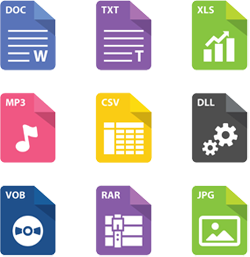
While using a computer, one of the most common tasks you perform is creating, opening, viewing, and saving files. Below are links to pages that relate to these tasks and steps you can do to perform them.
How to manage open program windows
All computers (even Apple computers) show open programs in windows that can be manipulated, hidden, moved, and closed. When working with multiple programs at once (multitasking) you may need to manage the open windows.
How to manipulate the text within a file
While working in a file, it may be necessary to manipulate any text that is created. Below are pages with help in manipulating the text within a file.
How to highlight, copy, and move files
After a file is created, it may need to be copied, moved, or renamed. Below are pages providing help on how to do all of these tasks on your computer.
Back up files

Computers and the hard drives that store the computer's information can fail. When they do fail, any of the information you've created can be lost if it's not backed up.
How to delete files
When you're done with a file, it can be deleted from the computer to conserve space and improve file management. Below are pages about deleting a file from a computer and related topics.
Changing settings
There are millions of settings that can be changed on the computer to make it work better for you. For most computers, these settings may be modified in the Control Panel.
Connecting peripherals

A peripheral is a hardware input device or output device that gives a computer additional functionality. For example, you may want to connect a printer to the computer so you can print hard copies of documents. Steps to install these devices are found on the pages linked below.
Connecting to the Internet

Today, the Internet is the most used feature on the computer and is becoming a necessity for everyone. If your computer isn't connected to the Internet, see the page linked below for further information on connecting to the Internet.
Using the Internet
The Internet contains extensive information. Below are a few pages that help with finding information and things to do on the Internet.
Computer safety

After connecting to the Internet, it's also important to be aware of all the potential security threats to you and your computer. Below are links to pages that help inform you of dangers and how to stay safe on the Internet.
Shutting down and turning off the computer
After you've finished using a computer for the day, you'll want to turn off the computer to save power when it is not in use.
Cleaning computer
Cleaning and maintaining the computer is an important step in helping keep your computer running at its best. See the page linked below for further information about cleaning a computer and its components.
Troubleshooting and dealing with problems
Every computer is going to encounter problems, and there are going to be those times when you'll need to troubleshoot those problems. When using a computer, it's a good idea to know how to troubleshoot and fix problems or identify what's causing the problem. See our troubleshooting page for further information.
