F1
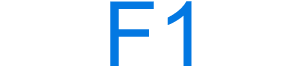
The F1 key is a function key found at the top of almost all computer keyboards. The key opens the help for the operating system or the active running program. As mentioned below, F1 also has other uses depending on the computer and program.
How to use the F1 key
Open the program that uses the key and press F1. If the F1 key also has an icon on the key, it indicates the key has a secondary function. To use the secondary function, press and hold down Fn, and while continuing to hold the key, press F1.
If when pressing F1, the secondary function is performed (e.g., mutes audio), the function keys are the secondary function. For example, on an Apple computer, to press F1, hold down fn, and press F1.
If the FnLk (function lock) is enabled, the keyboard acts as if the Fn key is being pressed until it is unlocked.
Information about the secondary function is found in the below secondary function of the F1 section.
If the F1 key is not working on the keyboard, see: Some keys on my computer keyboard aren't working.
Where is the F1 key used?
The following list is all the locations where the F1 key can be used with information about its use.
- Open help with all programs
- Google Sheets
- Microsoft Excel
- Microsoft PowerPoint
- Enter BIOS setup
- Other F1 uses
Open help with all programs
With almost every program, this key functions as a help key. When F1 is pressed, a help screen window in the program is opened, or you'll be directed to a help web page on the Internet. Some programs without a help option may open the About screen.
In the latest versions of Microsoft Windows, you can also press the Windows key+F11 would open the Microsoft Windows help and support center.
Google Sheets
Expand and collapse formula help menu.
Microsoft Excel
In Excel, press Alt+Shift+F1 to create a new worksheet tab.
Microsoft PowerPoint
- In all views except Reading View and Slide Show, open the PowerPoint help menu.
- In the Slide Show view, display a list of shortcuts for use in a slide show.
Enter BIOS setup
On many PCs, as the computer is booting, you'll see an option to press the F1 key to enter setup. Pressing F1 when this message is displayed enters the BIOS or CMOS setup.
Other F1 uses
- Open the Task Pane.
- Open the advanced options in Windows Memory Diagnostic.
- Pressing Ctrl+F1 runs a spell check in Corel WordPerfect.
The secondary function of the F1
Each function key has two functions for a laptop and desktop computer keyboard with the Fn key. Unfortunately, there's no standard to what each key uses as its secondary function, so every keyboard is different. Below are keyboards and their secondary function for the F1 key.
- Apple keyboard F1 key
- Cooler Master keyboard F1 key
- Dell keyboard F1 key
- HP (Hewlett-Packard) keyboard F1 key
- Lenovo ThinkPad F1 key
- Logitech keyboard F1 key
- Microsoft Surface F1 key
Apple keyboard F1 key
The default F1 key's primary function on Apple keyboards is to decrease the screen's brightness. Pressing fn+F1 for the secondary function is F1.
Cooler Master keyboard F1 key
On Cooler Master desktop keyboards, the F1 secondary function is one of the following options depending on the model.
- With a single-color keyboard backlight keyboard, FN+F1 turns the backlight on and off.
- With a multiple backlight colors (RGB) keyboard, FN+F1 changes the colors.
Dell keyboard F1 key
The F1 key secondary function on Dell laptop keyboards is to mute and unmute the volume.
HP (Hewlett-Packard) keyboard F1 key
On Hewlett-Packard laptop keyboards with a question mark on the F1 key, the secondary F1 function opens help for the laptop.
Lenovo ThinkPad F1 key
On the IBM and Lenovo ThinkPad keyboards with a line through a speaker symbol, the F1 key secondary function is to mute and unmute the volume.
Logitech keyboard F1 key
On Logitech keyboards with a home symbol on the key, the F1 key secondary function opens the default browser home page.
Microsoft Surface F1 key
On the Microsoft Surface laptops, the F1 key secondary function is to decrease the screen brightness.
Where is the F1 key on my smartphone or tablet?
Smartphones and tablets don't have keyboards like you'd find on a desktop and laptop and therefore don't have an F1 key.
Related keyboard shortcuts and keys
Below are links to related keyboard shortcuts and individual key pages.
