How to take care of a computer

To ensure you get the most out of your computer, you must care of it. Keeping the hardware in good condition and software working efficiently helps your computer last longer. The average life of a computer is about three years. However, with proper care, you can extend that life to four, five, or more years.
Select a care method from the list below. We recommend reviewing and utilizing each care method for the best computer performance.
Clean computer hardware

Computers accumulate dust and dirt over time, which can reduce air flow. Case, power supply, and CPU fans can become clogged, reducing their ability to dissipate heat from inside the computer. Dust and dirt on other computer hardware can cause thermal build up, and might result in damage to that hardware due to overheating. If the damage is severe enough, you may need to replace hardware components to make the computer function again.
Hardware components and areas of a computer that are most important to clean include the following.
- Case Fan
- Computer chassis.
- CPU heat sink and fan.
- Keyboard
- Motherboard
- Power Supply
- Sound card
- Video card
For help cleaning your computer, see: Cleaning the computer and its components.
Install operating system updates
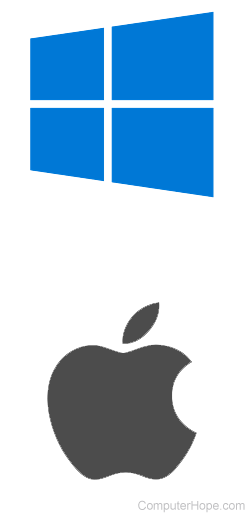
Whether your computer has Windows or macOS running, it's important to install operating system updates. Microsoft and Apple frequently release updates for one or more of the following reasons.
- Add new features.
- Improve existing features.
- Fix bugs and other issues.
- Eliminate vulnerabilities and enhance security.
To get the most out of the operating system on your computer, check for and install any available updates. If your computer has Windows 10 or Windows 11, updates are automatically installed as they are released by Microsoft. Updates for macOS can be configured to install automatically or manually, depending on your preference.
Install software updates

Like operating system updates, software updates are important to install. Software developers release updates to fix bugs, add or improve features, and fix any security-related issues in their software. Software updates are usually released less often than operating system updates, sometimes only once every three to six months.
Some software include a feature to check for and install updates. Choosing between automatically or manually checking for and installing updates may also be an option. Other software may require you to check for updates on the developer's website, then download and install any available updates manually. Regardless of the update method, it's important to check periodically to see if updates are available for your software. Installing updates helps keep your software running correctly and minimize chances of your computer being compromised due to security vulnerabilities.
Protect against viruses and malware

Virus and malware infections can wreak havoc on a computer, causing minor annoyances to major problems. Some viruses and malware can change or delete files, rendering them unusable, or, prevent the operating system from loading entirely. Protecting your computer from virus and malware infections is vital for proper computer care.
There are many thousands of malware variants that could infect your computer. Installing and running an antivirus and anti-malware program greatly helps keep your computer protected.
Remove temporary files

As you use your computer and view web pages on the Internet, temporary files are created and stored on your hard drive or SSD (solid-state drive). While they are called temporary files, they remain on the hard drive until manually deleted or removed by a configured, automated process. If not removed frequently, these files build up and reduce a computer's performance. Removing temporary files is an important step in caring for your computer.
If your computer is running slow, removing temporary files is a quick option for trying to improve its performance.
Clean up Windows registry issues
The Windows registry stores information and settings for programs on your computer. When programs are installed, used, and uninstalled, entries are created, changed, and removed in the registry. However, sometimes registry entries don't get created, modified, or removed correctly, causing errors to occur when loading Windows or software.
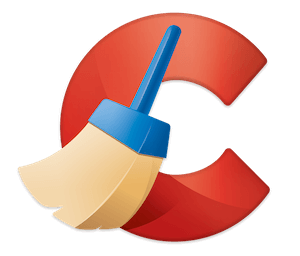
Caring for your computer includes resolving Windows and software errors. Cleaning up the Windows registry is a good way to do so, but making changes to the registry can be dangerous. Manually modifying or deleting registry entries is not recommended, as changing or removing the wrong ones can damage the Windows operating system, causing it not to load correctly. Instead, we recommend using a registry cleaner program, which is designed to safely clean up the Windows registry.
There are many registry cleaner programs available, but some of them can include malware. Be very careful which registry cleaner you download and use. We suggest using one of the following reputable, malware-free registry cleaners.
- CCleaner - our recommended solution, with both free and paid versions available.
- Auslogics Registry Cleaner - free version cleans most registry issues; paid version provides additional features and improved registry cleaning.
- Wise Registry Cleaner - provides several cleaning modes, with a free and paid version (free version has ads).
Additional care options

Proper care of a computer not only means physically cleaning it and fixing software issues, but also keeping it running optimally. Improving your computer's performance is important for getting the most out of it.
Additional computer care options to help optimize your computer are listed below.
Test computer hardware
If you notice something not working correctly in your computer, testing the hardware for potential problems helps you find defective computer components. Even if you don't notice any problems, periodically running hardware tests helps identify faults before they cause noticeable problems. If any defective components are identified by the hardware tests, replacing those bad components is a priority computer care step.
Disable TSR & background programs
Programs that load at operating system startup use computer system resources, like CPU and memory. Disabling unnecessary TSR (terminate-and-stay-resident) and background programs frees up valuable resources, improving your computer's performance.
Defrag hard drive
If your computer has a standard hard drive, running programs and accessing files causes fragmentation of files. Defragging the hard drive improves the speed of accessing files and overall computer performance. If your computer has an SSD, defragging is often unnecessary, but may still help improve performance.
Adjust power usage settings
Adjusting power options to reduce how much a computer consumes helps alleviate strain on its hardware. If you're using a laptop, reduced power usage also helps increase battery life. While reducing power usage can slow computer performance to a small degree, it's often better for the computer in the long term, and helps increase its lifespan.
