F4
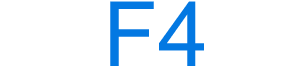
The F4 key is a function key found at the top of almost all computer keyboards. The key is used with the Alt and Ctrl keys to close open windows and tabs. As mentioned below, F4 also has other uses depending on the computer and program.
How to use the F4 key
Open the program that uses the key and press F4. If the F4 key also has an icon on the key, it indicates the key has a secondary function. To use the secondary function, press and hold down the Fn key, and while continuing to hold the key, press F4.
If when pressing the F4 key, the secondary function is performed (e.g., mutes audio), the function keys are the secondary function. For example, on an Apple computer, to press F4, hold down fn, and press F4.
If the FnLk (function lock) is enabled, the keyboard acts as if the Fn key is being pressed until it is unlocked.
Information about the secondary function is found in the below secondary function of the F4 section.
If the F4 key is not working on the keyboard, see: Some keys on my computer keyboard aren't working.
Where is the F4 key used?
The following list is all the locations where the F4 key can be used with information about its use.
Microsoft Excel
While in the Excel formula box, pressing F4 switches between an absolute and relative cell reference.
Microsoft PowerPoint
Repeat the last action performed in Microsoft PowerPoint.
Microsoft Windows
When used with the Alt and Ctrl key, the F4 closes a program or window in a program. Alt+F4 closes the program window currently active in Microsoft Windows. Ctrl+F4 closes the open window or tab in the active window in Microsoft Windows.
With earlier versions of Windows (e.g., Windows 95 to XP), the F4 key was used to open the find window.
Microsoft Word
In Microsoft Word 2000 and above, F4 repeats the last action performed. For example, if you highlighted text and changed its font and color. If you highlight other text and press F4, your last changes are repeated.
Microsoft Internet Explorer
Open the address bar in Windows Explorer and Internet Explorer.
The secondary function of the F4
Each function key has two functions for a laptop and desktop computer keyboard with the Fn key. Unfortunately, there's no standard to what each key uses as its secondary function, so every keyboard is different. Below are keyboards and their secondary function for the F4 key.
- Apple keyboard F4 key
- Cooler Master keyboard F4 key
- Dell keyboard F4 key
- HP (Hewlett-Packard) keyboard F4 key
- Lenovo ThinkPad F4 key
- Logitech keyboard F4 key
- Microsoft Surface F4 key
Apple keyboard F4 key
The default F4 key primary function on Apple keyboards displays the available apps on the computer. Pressing fn+F4 for the secondary function is F4.
Cooler Master keyboard F4 key
On Cooler Master desktop keyboards, the F4 secondary function is one of the following options depending on the model.
- With single-color keyboard backlight keyboards, FN+F4 changes the keyboard backlight mode from all keys to no keys or WASD and arrow keys.
- With multiple backlight colors (RGB) keyboard, FN+F4 adjusts the blue color levels.
Dell keyboard F4 key
The F4 key secondary function on Dell laptop keyboards is to mute and unmute the volume.
HP (Hewlett-Packard) keyboard F4 key
On Hewlett-Packard laptop keyboards with a screen or box symbol on the F4 key, the secondary F4 function switches between the laptop display and the external monitor.
Lenovo ThinkPad F4 key
On the IBM and Lenovo ThinkPad keyboards with a line through a microphone, the F4 key secondary function mutes the microphone.
Logitech keyboard F4 key
On Logitech keyboards with an arrow pointing to the left on the key, the F4 key secondary function goes back into an Internet browser.
Microsoft Surface F4 key
On the Microsoft Surface laptops, the F4 key secondary function is to mute and unmute the volume.
Where is the F4 key on my smartphone or tablet?
Smartphones and tablets don't have keyboards like you'd find on a desktop and laptop and therefore don't have an F4 key.
Related keyboard shortcuts and keys
Below are links to related keyboard shortcuts and individual key pages.
