Google Sheets keyboard shortcuts
Updated: 05/01/2023 by Computer Hope
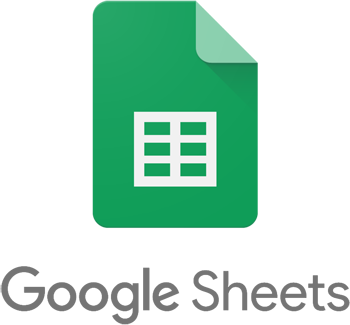
Below is a listing of most major shortcut keys and key combinations usable in Google Sheets. See the computer shortcuts page if you are looking for shortcut keys used in other programs.
All the following shortcuts are supported in the Google Chrome browser on Microsoft Windows computers. Some actions below may be mapped to different keys on macOS, ChromeOS, or other browsers, like Safari, Firefox, or Microsoft Edge.
Tip
To search for a specific item, modifier, or function, press Ctrl+F on your keyboard, type in keywords, and click the up and down arrows.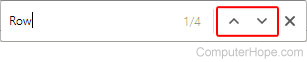
| Shortcut | Description |
|---|---|
| Tab | Navigate one cell to the right of the selected cell. |
| Ctrl+Spacebar | Select the column. |
| Ctrl+A | Select all items contained in the sheet. |
| Ctrl+B | Bold the contents of selected cells. |
| Ctrl+C | Copy the contents of the selected cell. |
| Ctrl+D | Fill all highlighted cells in a column with the contents of the first highlighted cell. |
| Ctrl+E | Collapse an expanded array formula. |
| Ctrl+F | Search the sheet's contents. |
| Ctrl+H | Find and replace instances of words, phrases, or numbers in the sheet. |
| Ctrl+I | Italicize the contents of selected cells. |
| Ctrl+K | Create a hyperlink from selected text. |
| Ctrl+O | Open a new file from the user's Google Drive. |
| Ctrl+P | Print the current spreadsheet file. |
| Ctrl+R | Fills all cells to the right of the selected cell. |
| Ctrl+S | Manually saves changes. |
| Ctrl+U | Underline the contents of selected cells. |
| Ctrl+V | Paste contents from the clipboard into the selected cell. |
| Ctrl+X | Cut (copy and remove) the contents of the selected cell. |
| Ctrl+Y | Redo the previously undone action. |
| Ctrl+Z | Undo the most recent action. |
| Ctrl+↓ | Move to the bottom or last entry in the data set. If in the formula bar, scales the formula bar down. |
| Ctrl+↑ | Move to the top or first entry in the data set. If in the formula bar, scales the formula bar up. |
| Ctrl+← | Move to the farthest left of last entry in the data set. |
| Ctrl+→ | Move to the farthest right of last entry in the data set. |
| Ctrl+Shift+space | Select all items contained in the sheet. |
| Ctrl+Shift+Z | Redo the previously undone action. |
| Ctrl+Enter | When editing a cell, move the cursor to the next line. When cells are highlighted, fill selected cells with the contents of a cell. |
| Ctrl+Shift+F | Hide the spreadsheet name and menu bar. |
| Ctrl+Shift+K | Disable or enable input tools. |
| Ctrl+Alt+Shift+K | Navigate input tools. |
| Ctrl+Shift+V | Paste numerical values from the clipboard instead of a formula. |
| Ctrl+/ | Display the help menu containing keyboard shortcuts. |
| Ctrl+Shift+E | Center align the contents in selected cells. |
| Ctrl+Shift+L | Left align the contents in selected cells. |
| Ctrl+Shift+R | Right align the contents in selected cells. |
| Ctrl+Shift+7 | Add a border around the outside of selected cells. |
| Ctrl+Shift+; | Insert the current local time. |
| Ctrl+; | Insert the current date. |
| Ctrl+Alt+Shift+; | Insert the current date and local time. |
| Ctrl+Shift+1 | Format numerical values as decimals. |
| Ctrl+Shift+2 | Format numerical values as units of time. |
| Ctrl+Shift+3 | Format numerical values as calendar dates. |
| Ctrl+Shift+4 | Format numerical values as currencies. |
| Ctrl+Shift+5 | Format numerical values as percentages. |
| Ctrl+Shift+6 | Format numerical values as exponential powers. |
| Ctrl+\ | Remove all formatting from selected content. |
| Ctrl+Home | Navigate to the beginning of the selected sheet. |
| Ctrl+End | Navigate to the end of the selected sheet. |
| Ctrl+backspace | Scroll the screen until the selected cell is in view. |
| Ctrl+Alt+Shift+M | Move the focus away from the sheet. |
| Ctrl+Alt+R | Open the filter drop-down menu. |
| Ctrl+Alt+Shift+H | Open the history of edits to the sheet. |
| Ctrl+Alt+M | Add a comment to the selected cells. |
| Ctrl+Alt+Shift+A | Open the discussion thread for the selected comment. |
| Ctrl+Alt+Shift+= | Open the Insert menu applicable to selected cells. |
| Ctrl+Alt+- | Open the Delete menu applicable to selected cells. |
| Ctrl+Shift+\ | Open the context menu containing shortcuts to commonly accessed features. |
| Ctrl+Alt+= | Open menu to add additional rows and columns. |
| Ctrl+Alt+9 | Hide the selected row from view. |
| Ctrl+Alt+0 | Hide the selected column from view. |
| Ctrl+Shift+9 | Unhide the selected row from view. |
| Ctrl+Shift+0 | Unhide the selected column from view. |
| Ctrl+~ | Reveal all formulas in the sheet. |
| Ctrl+Shift+Enter | Insert an array formula. |
| Ctrl+Alt+Z | Show or hide the Accessibility menu option for accessibility features. |
| Ctrl+Alt+Shift+C | Read the contents from the selected column. |
| Ctrl+Alt+Shift+R | Read the contents from the selected row. |
| E, then C (While holding Ctrl+Alt) | Expand the selected comment. |
| N, then C (While holding Ctrl+Alt) | Navigate to the next comment in the sheet. |
| P, then C (While holding Ctrl+Alt) | Navigate to the previous comment in the sheet. |
| E, then P (While holding Ctrl+Alt) | Move focus from sheet to popup. |
| Shift+spacebar | Select the horizontal row. |
| Shift+F2 | Add a note to the selected cells. |
| Shift+F11 | Add a new sheet to the file. |
| Shift+F1 | Open the Google Sheets Help Center. |
| Alt+/ | Search through all menu bar options. |
| Alt+D | Open the Data menu bar option. |
| Alt+E | Open the Edit menu bar option. |
| Alt+F | Open the File menu bar option. |
| Alt+I | Open the Insert menu bar option. |
| Alt+M | Open the Forms menu (only applies to spreadsheets created from Google Forms results). |
| Alt+O | Open the Format menu bar option. |
| Alt+T | Open the Tools menu bar option. |
| Alt+V | Open the View menu bar option. |
| Alt+Shift+5 | Apply the strikethrough format to the contents of selected cells. |
| Alt+Shift+1 | Add a border on the top of selected cells. |
| Alt+Shift+2 | Add a border on the right of selected cells. |
| Alt+Shift+3 | Add a border on the bottom of selected cells. |
| Alt+Shift+4 | Add a border on the left of selected cells. |
| Alt+Shift+6 | Remove all borders from selected cells. |
| Alt+Shift+7 | Add a border around the outside of selected cells. |
| Alt+Shift+A | Open the accessibility menu. |
| Alt+Shift+E | Open Edit in the file menu. |
| Alt+Shift+F | Open File in the file menu. |
| Alt+Shift+N | Open Extensions in the file menu. |
| Alt+Shift+O | Open Format in the file menu. |
| Alt+Shift+V | Open View in the file menu. |
| Alt+↓ | Navigate to the next sheet in the file. |
| Alt+↑ | Navigate to the previous sheet in the file. |
| Alt+Shift+K | List all created sheets in the file. |
| Alt+Enter | Open the selected hyperlink. |
| Alt+Shift+X | Open the Explore menu, showing infographics and statistics based on the contents of the spreadsheet. |
| Alt+Shift+S | Open the Sheets menu containing options for deleting, copying, or moving a sheet file. |
| W (While holding Alt+I) | Add additional rows below the selected row. |
| O (While holding Alt+I) | Add additional columns to the right of the selected column. |
| Alt+Shift+→ | Create a group from selected rows or columns. |
| Alt+Shift+↓ | Expand the selected row or column group. |
| Alt+Shift+← | Ungroup a selected row or column group. |
| Alt+Shift+↑ | Collapse the selected row or column group. |
| F1 | Expand and collapse formula help menu. |
| F4 | Toggle between absolute and relative cell references in formulas. |
| F9 | Toggle between formula view and result preview in a formula. |
| Home | Navigate to the beginning of the selected horizontal row. |
| End | Navigate to the end of the selected horizontal row. |
